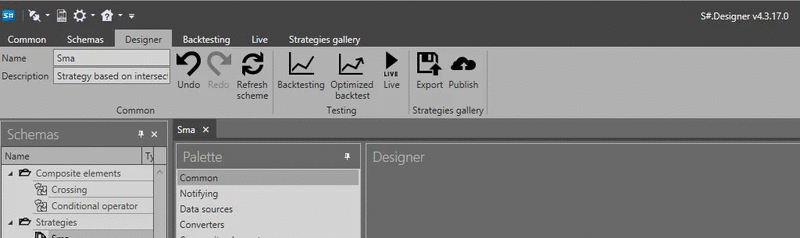Hello, First of all you need to make some steps before starting Optimization process.
Here i will describe common way to do it.
1. After starting Designer, you have to click "Finam button" and than click "Find" button with an empty field.
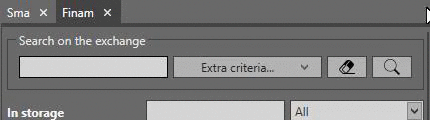
2. After it Designer will download information about securities from "Finam" source. It's provide historical data on Russian market, but for our example purposes we can use it. After finising adding you will get an alert from Designer with information how much securities have been added.
3. Then you have to download historical data. For doing that let's type SPFB.BR (historical data for Brent futures) and find it in the window below.

Then you need to select security and move it into the right window.
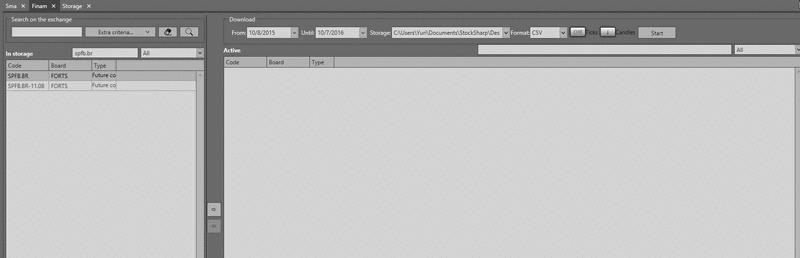
At the top of right window you will find parameters of downloading historical data. After setting it click "Start" button.
4. When all necessary data will have been downloaded you can go to "Sma" scheme and try to backtest it.
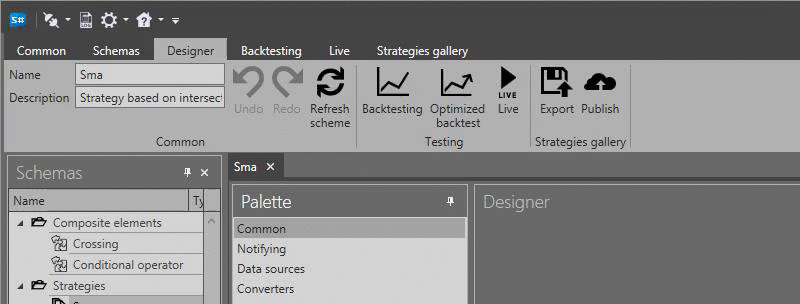
There you need to set parameters of backtesting, select a path to downloaded data, select security and click start button.
Notice: "If you doing backtesting for the first time you will not get trades but only orders, so it'll be no results. It is a bug.
For fixing it you will need to restart Designer. After it all backtesting will be done correctly".
5. After making backtesting we can start optimization. For selecting parameters which will be optimized, we need go back to "Sma" scheme and set checkbox at the "Parameters"
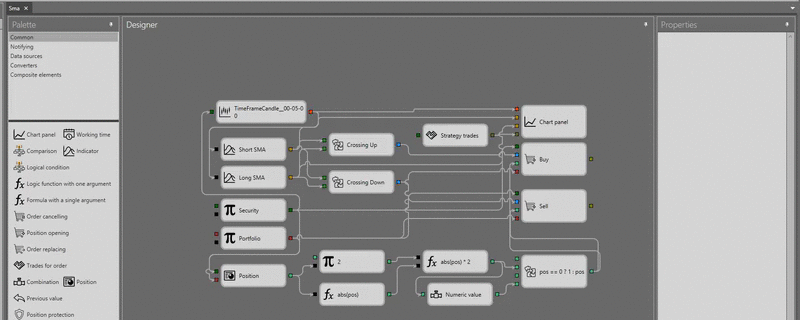
Then we need click "Optimized backtest" button set all necessary parameters and start brute-force optimization.