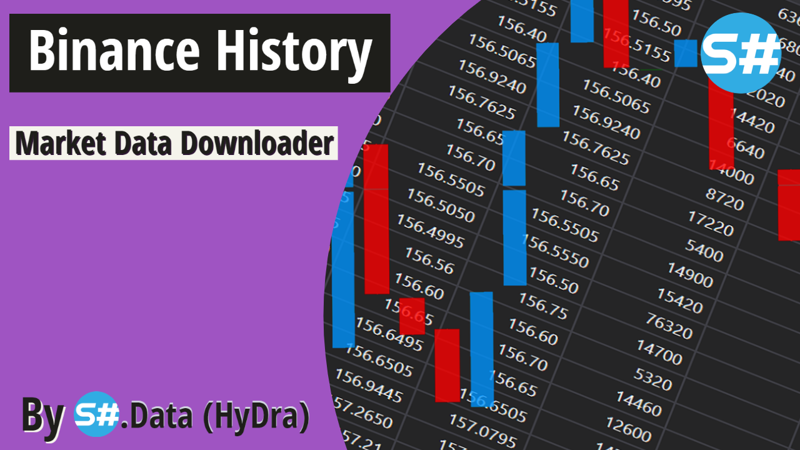💥Binance is a popular cryptocurrency exchange platform that offers a wide range of trading services for various digital assets, including Bitcoin, Ethereum, and other altcoins. "Binance Historical" could refer to the historical data and trading activity on the Binance exchange, such as price charts, trading volumes, and market trends for various cryptocurrencies over a specific period of time. This data can be useful for traders and investors to analyze market trends and make informed decisions about buying or selling digital assets.
💥Binance is one of the most popular cryptocurrency exchanges in the world, and it offers a wide range of trading pairs for traders to choose from. As a trader, you may want to download market data from Binance history for various reasons, such as backtesting trading strategies, performing technical analysis, or conducting research on cryptocurrency markets. In this article, we will guide you on how to download market data from Binance history via S#.Data.
👉 Open up your S#.Data Application.
👉 Visit our instruction if you doesn't have
Hydra application.
👉
How I can get S#.Data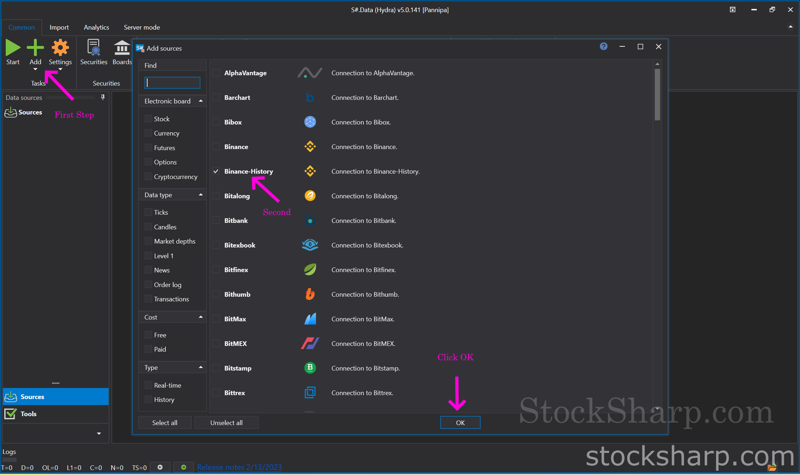
👉 The first page you found will be all possible supported
sources.
👉 Or click
Add Sources with the plus sign on your top left hand side.
👉 Find
Binance History from the list.
👉 Select
Connection to Binance History.
👉 And Click
OK.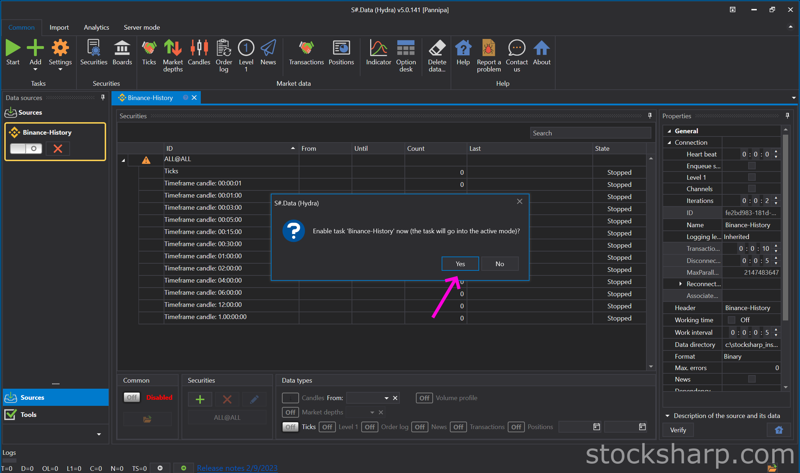
👉 The system will show the screen as above to confirm the
connection with Binance History.
👉 Press
Yes to continue.
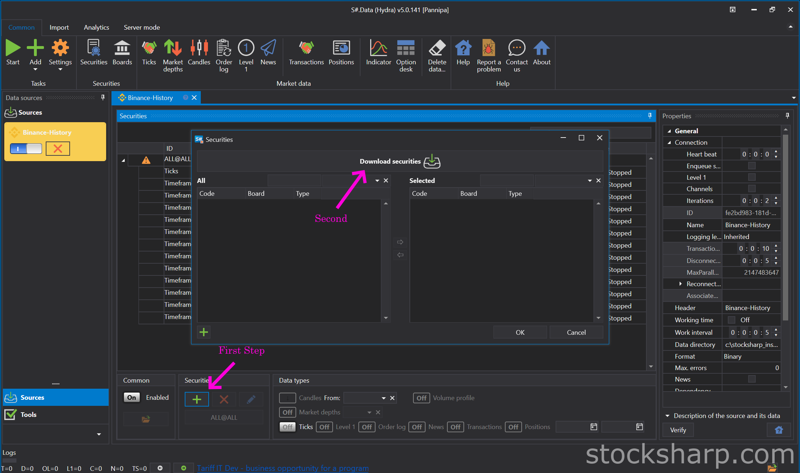
👉 Press
Add Security, which is a
Plus sign on the bottom row toolbar.
👉 After that, you click on the
Download Security tab.
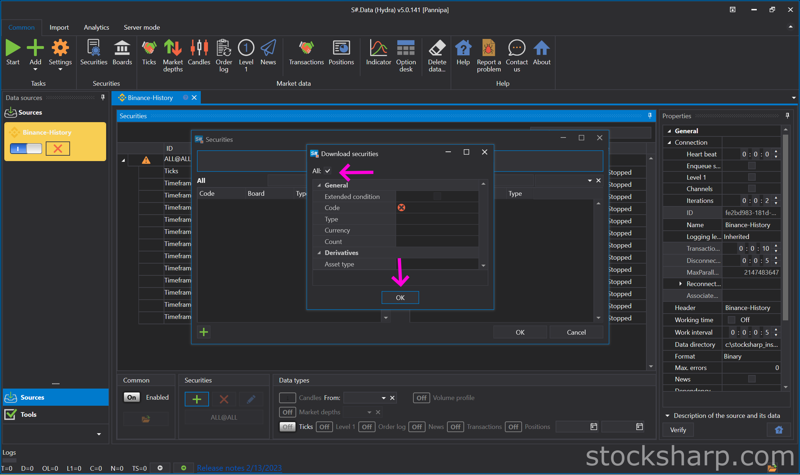
👉 Select to Download Securities
All.
👉 Click
OK.
👉 Double click on the
Instruments tab on the
left to move it to the
right and click
OK.
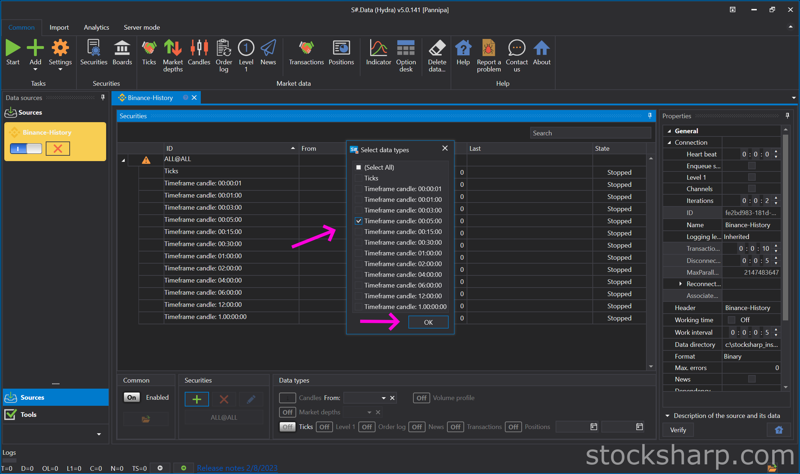
👉 Select the
Time Frame candle and click
OK.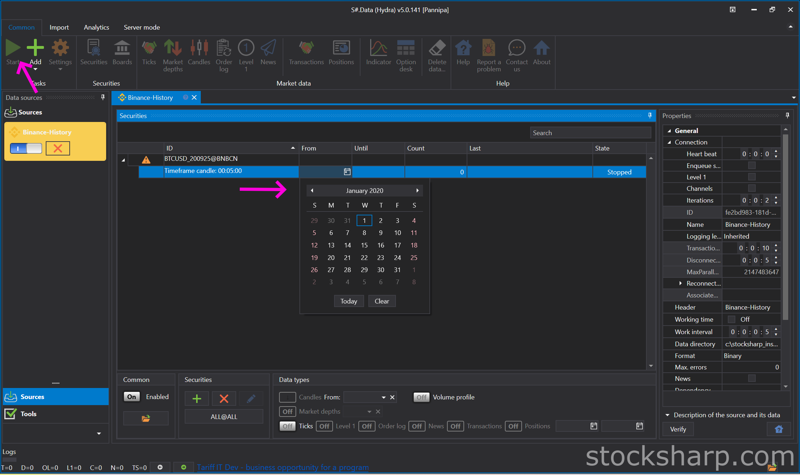
👉 Press to select a
Date. where you want to start with Market Data information.
👉
Press start at the top left hand corner of the screen to begin downloading Market Data information from
Binance History.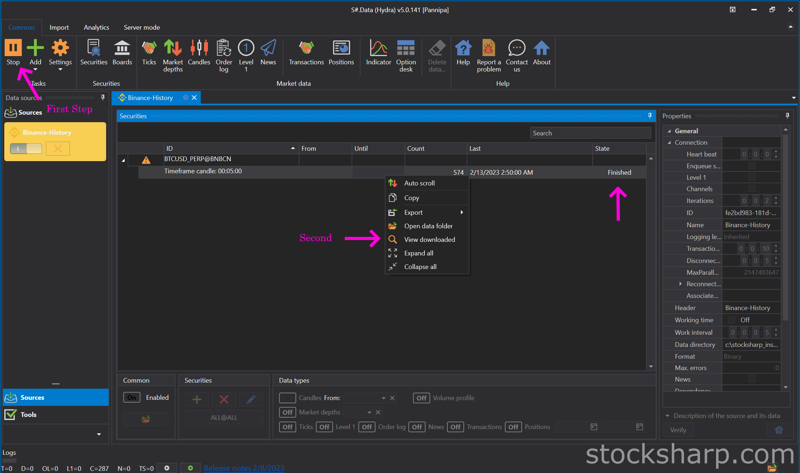
👉 Once the data has finished downloading,
press Stop.👉
Right-click on the top bar and select
View download.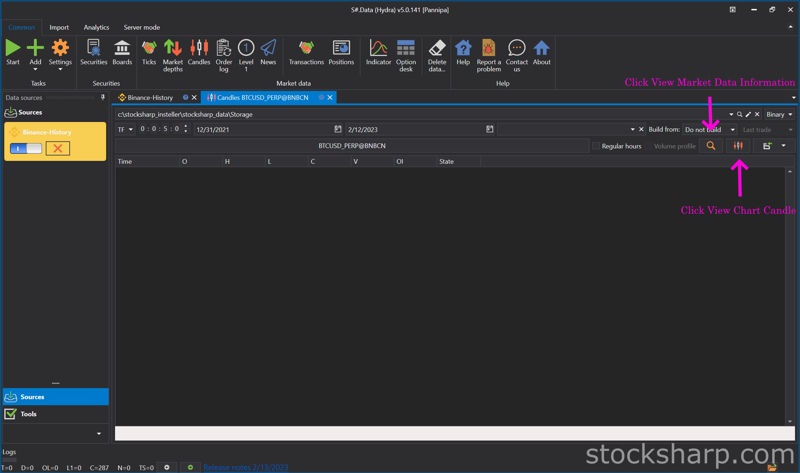
👉 Click
View Market Data information.
👉 Or
Click View Chart candle.
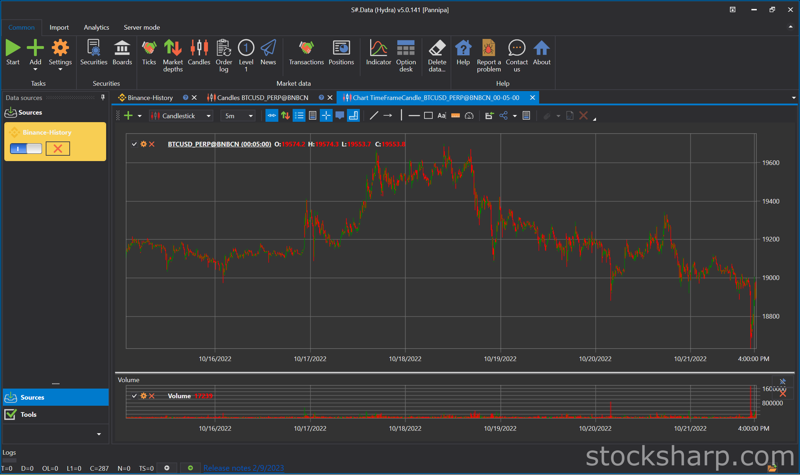
👉 Now everything is
done.
💥 Downloading market data from Binance history is a useful way to perform various analyses on cryptocurrency markets. By following the steps outlined in this article, you should be able to download your trade history from Binance and use third-party tools to download market data. Remember to always be careful when handling cryptocurrency data and use reputable sources for your analysis.