Yahoo! Finance is a media property that is part of the Yahoo! network. It provides financial news, data and commentary including stock quotes, Forex, cryptocurrency, press releases, financial reports, and original content.
👉 Open up your
Hydra Application.
👉 Visit our instruction if you doesn't have
Hydra application.
👉
How I can get S#.Data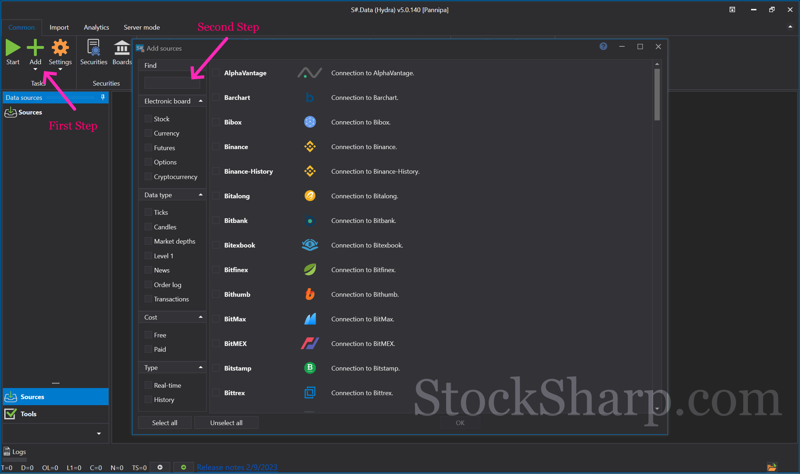
👉 The first page you found will be all possible supported sources.
👉 Or click
Add Sources with the plus sign on your top left hand side.
👉 Scroll down to find
Yahoo finance from all sources. Or you can search from the
Find box.
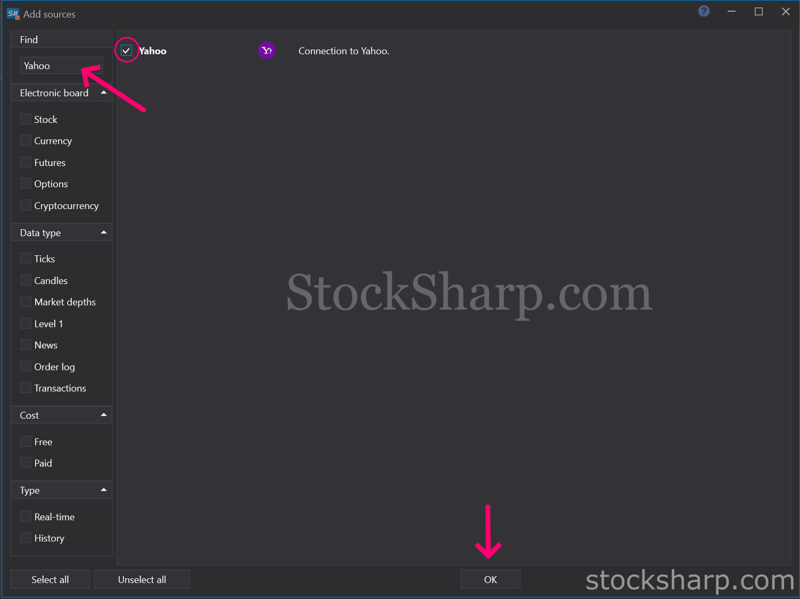
👉 Find
Yahoo Finance from this list.
👉 Select to
Connection to Yahoo.
👉 And Click
OK.
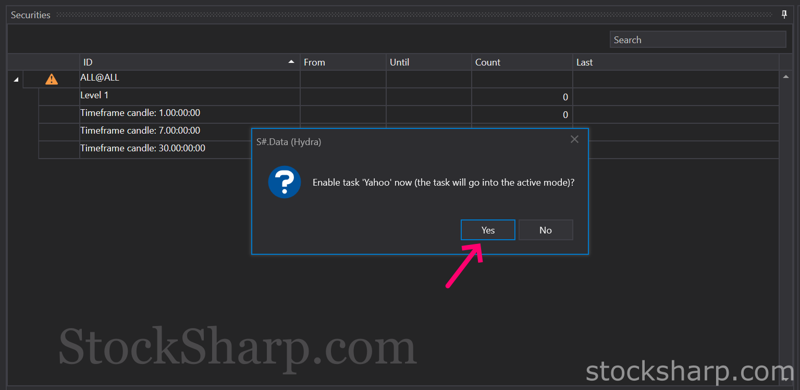
👉 The system will show the screen as above to confirm the connection with Yahoo Finance. You press
Yes to continue.
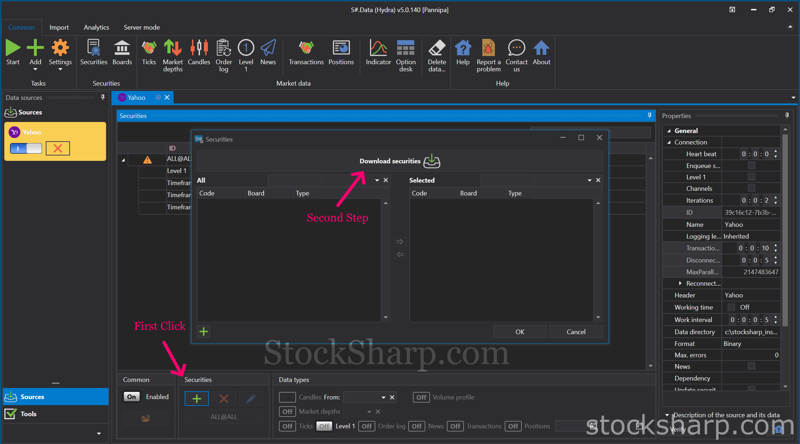
👉 Press
Add Securities, which is a plus sign on the bottom row toolbar.
👉 After that, you click on the
Download Securities tab.
*** Please Note For Yahoo Finance, you can access the instrument code from the Yahoo Finance website.***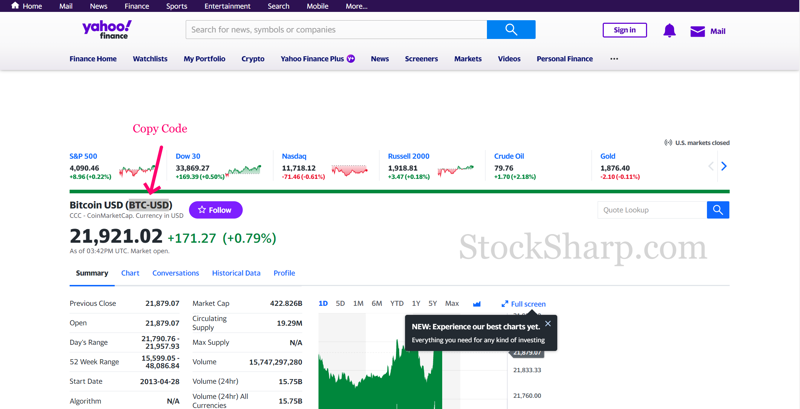
👉 Navigate to the
Yahoo finance website,
👉 Use the
code in parentheses to search for the Instruments you want to download Market Data from.
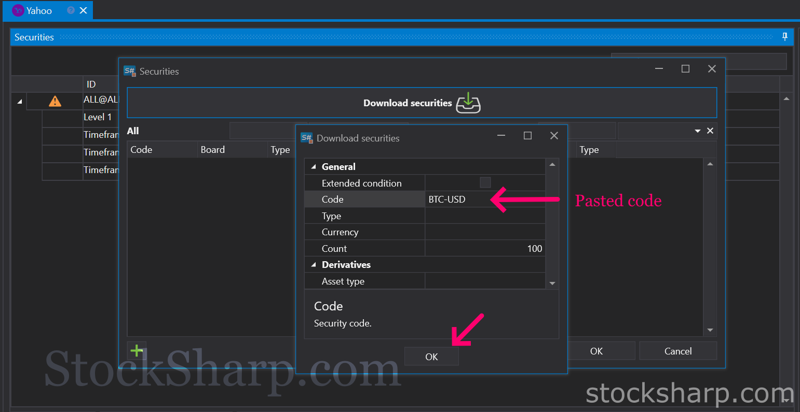
👉 Back to
Hydra 👉 Press Paste the code in the
Code field to search and click
OK.
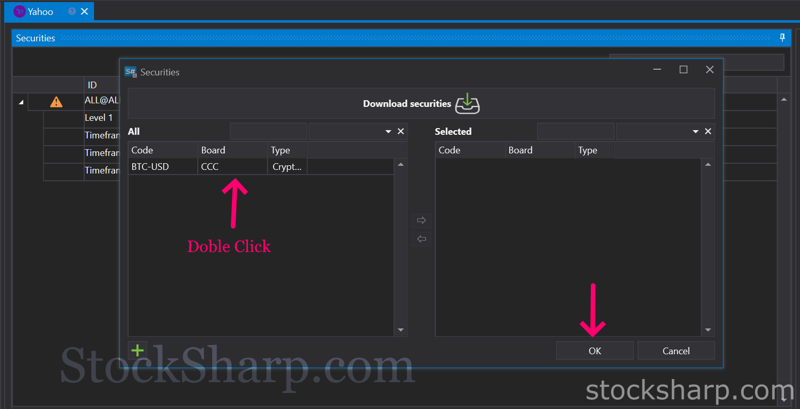
👉 Double click on the
Instruments tab on the left to move it to the right and click
OK.
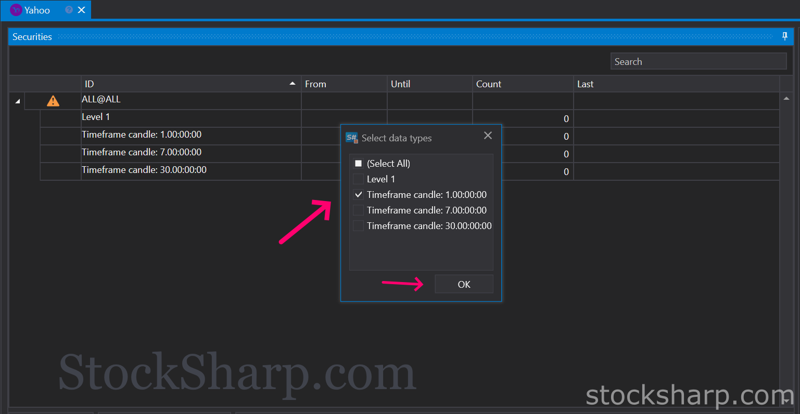
👉 Select the
Time Frame candle and click
OK.
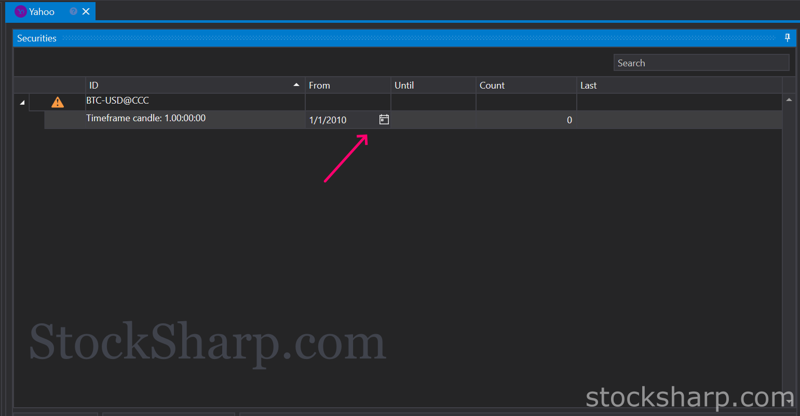
👉 Press to
select a Date. Where you want to start with Market Data information.
👉 For example 2010/01/01.
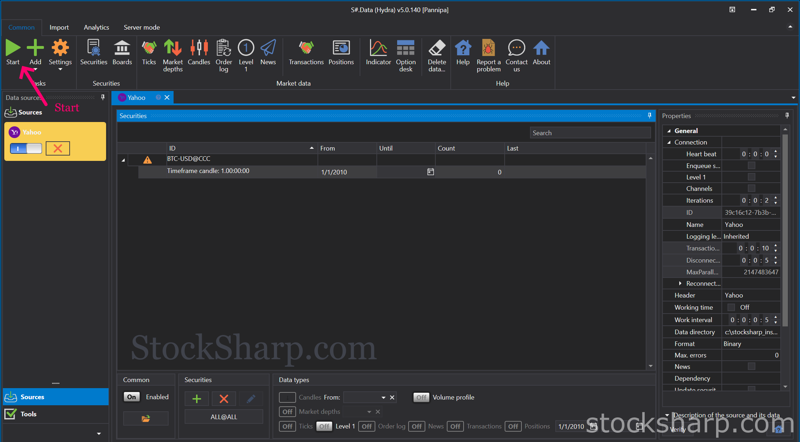
👉 Press
Start at the top left hand corner of the screen to begin downloading Market Data information from Yahoo finance.
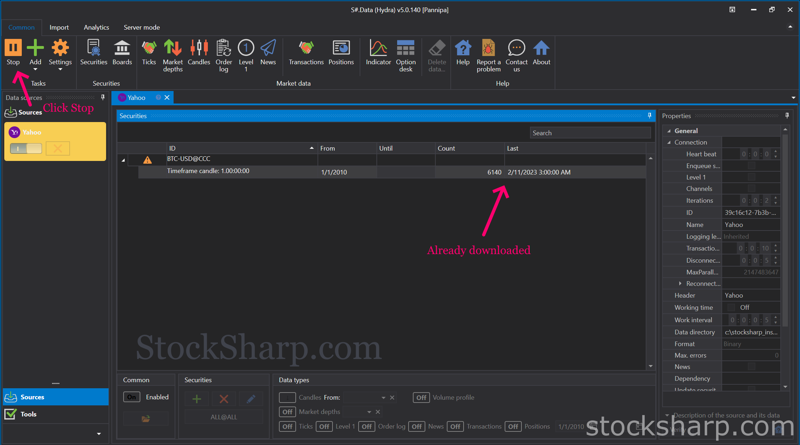
👉 Once the data has finished downloading, press
Stop.
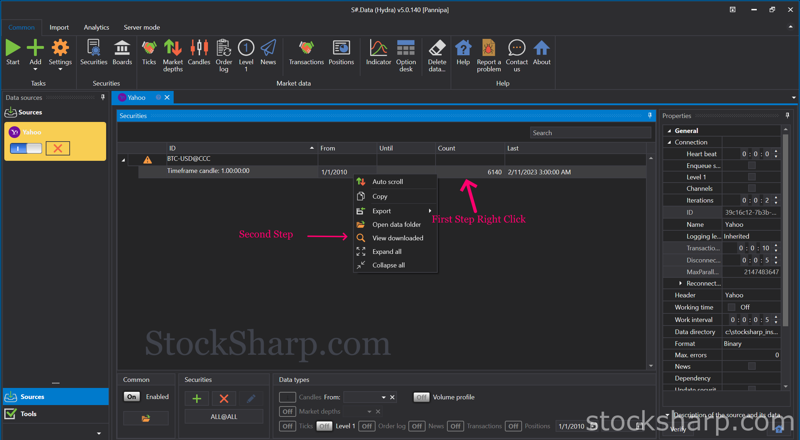
👉
Right-click on the top bar and select
View download.
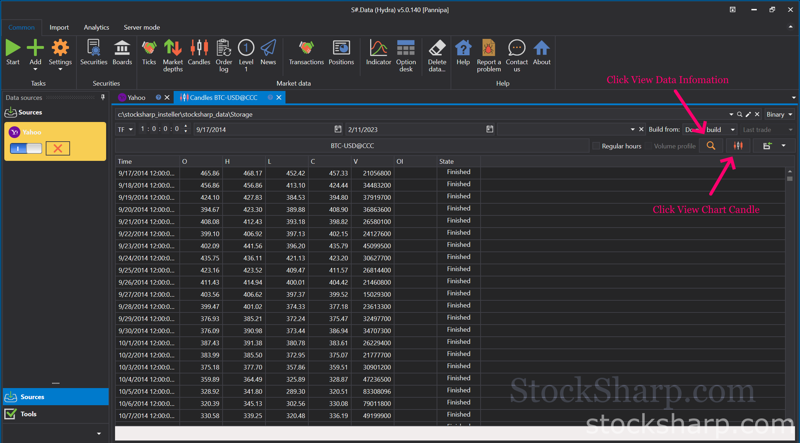
👉 Click
View Market Data information.
👉 Or Click
View Chart candle.
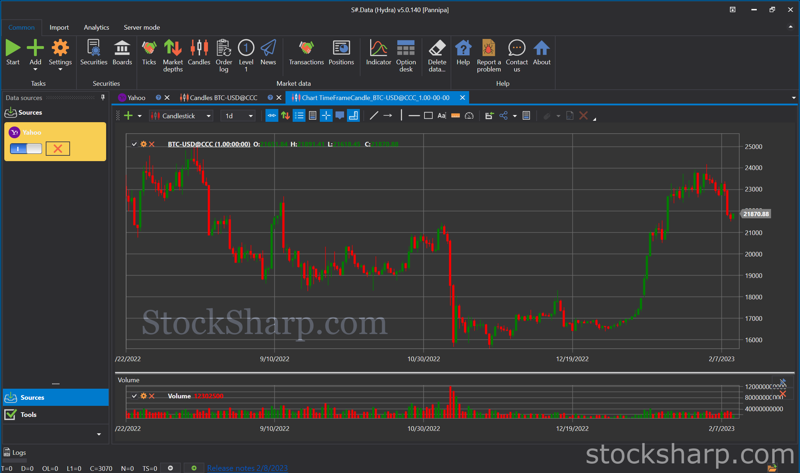
👉 Now everything is done.