How to download market data to the Designer?
In order to download market data to the Designer program for testing a trading strategy, you need to do the following:
1.Run the program.
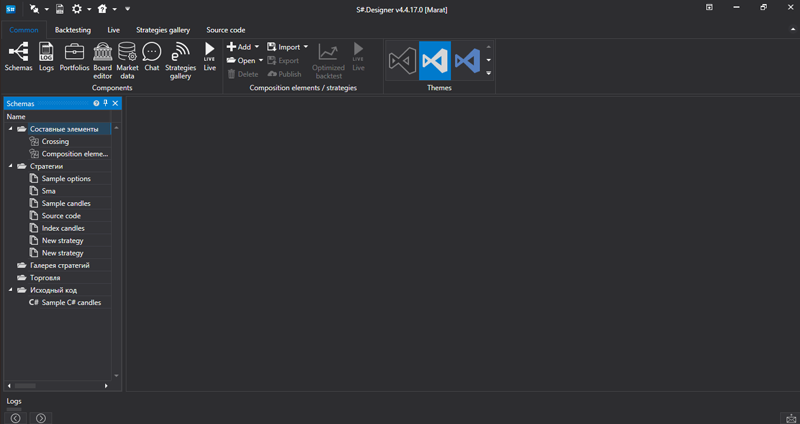
2. Select the
Market Data section in the top menu and click on it.
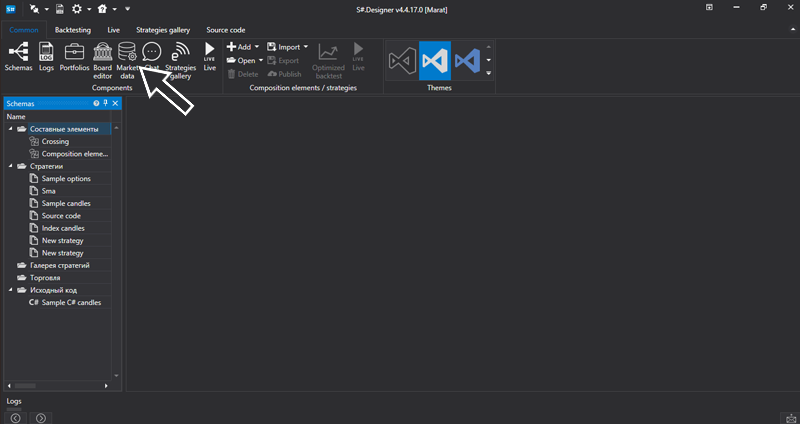
3. In the window that appears, select the Download Securities button in the Securities panel, in the menu that appears, tick the All option and select the storage. Then click the OK button .
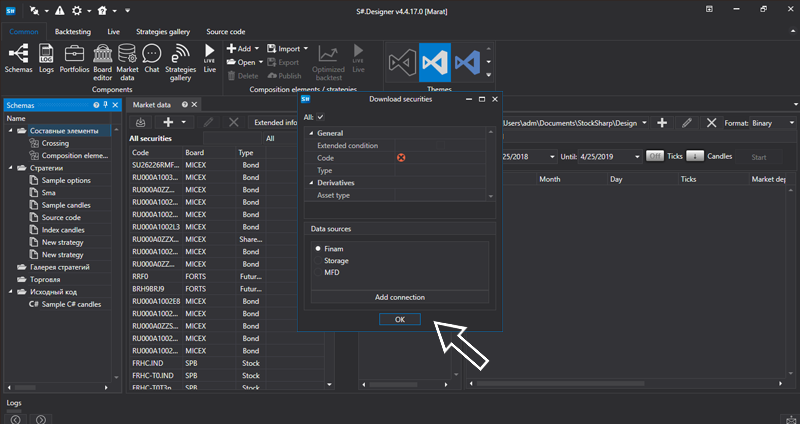
4. In the list of downloaded securities, select the one we need.

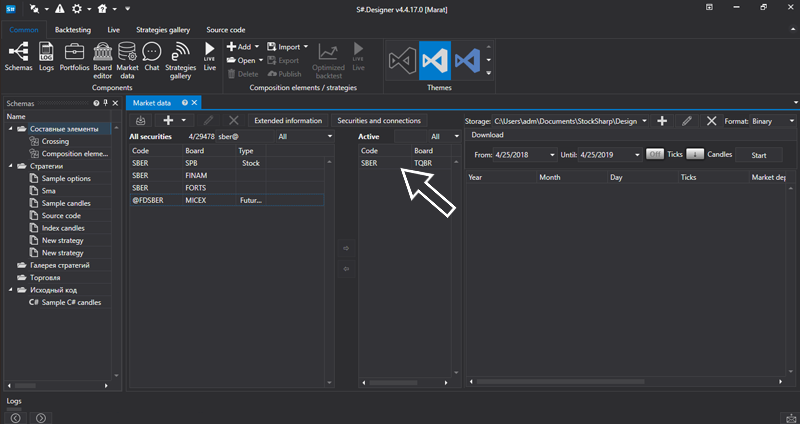
5. Choose a period for which we need market data, and candles that we need.

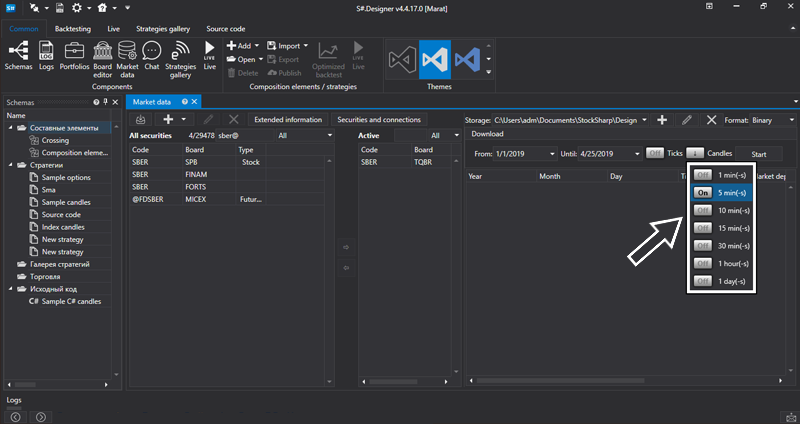
6. Select the path to storage where our market data will be stored, for this, we click the “+” button.
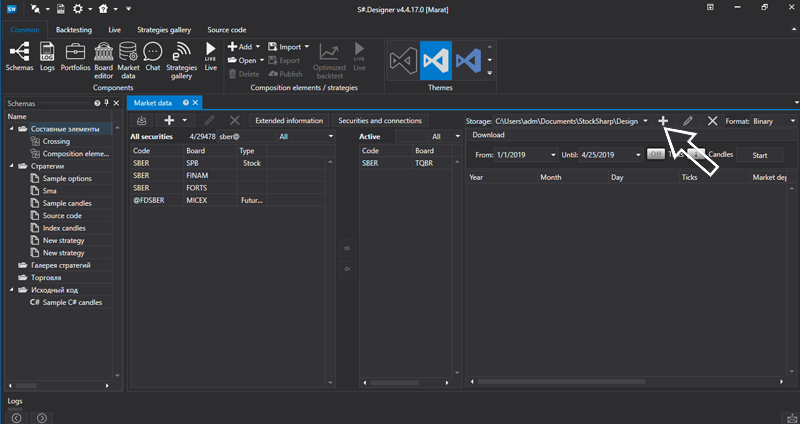
7. In the menu that appears, select the full path to store the downloaded market data.
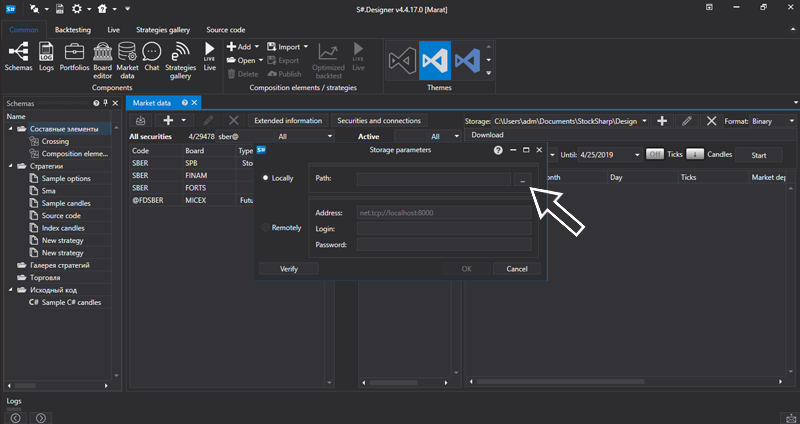
8. Click the
Start button
9. In the window that appears, select the market data source.
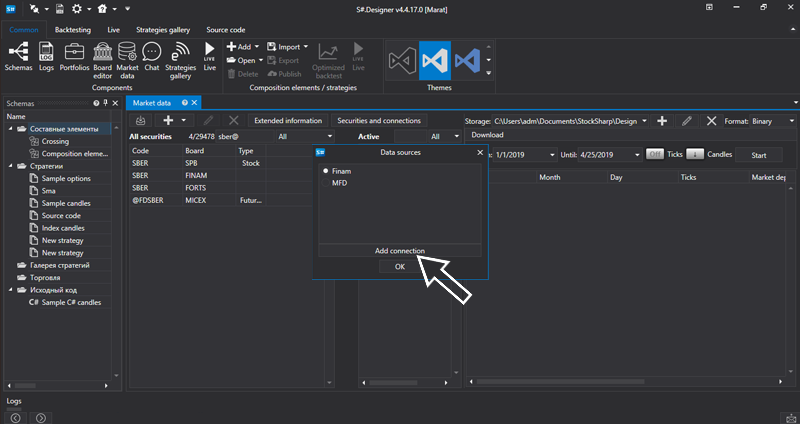
10. In the window that appears, click the “+” button and select the source we need from the drop-down list.


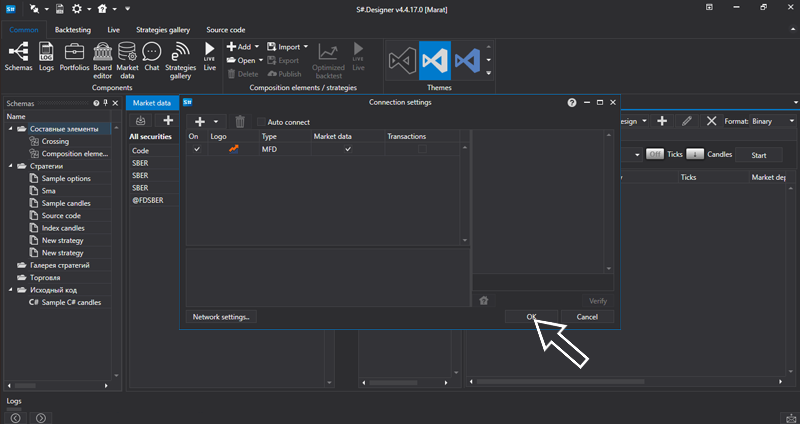
11. Click the OK button.
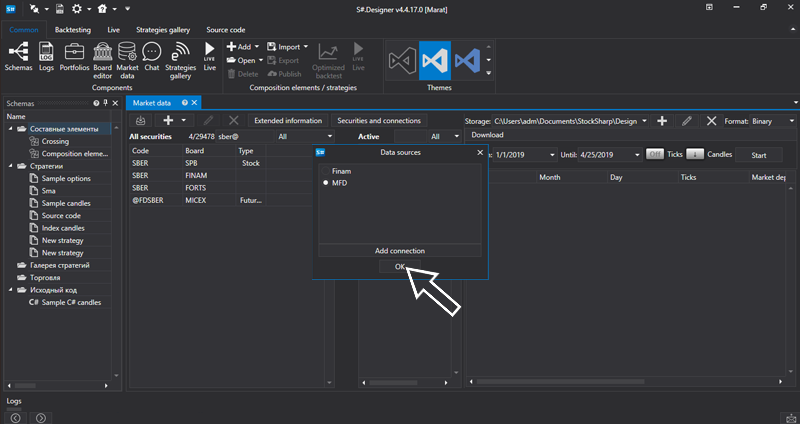
Market data downloaded to your storage. Enjoy using.